Dedicated Parking Space.

An order cannot be in transit for more than 30 minutes. If you have been in transit for over 30 minutes, please initiate a return to the store.
In the case of a return:
- Drive back to the store, park again at one of the dedicated delivery parking spaces, and call the store back.
2. Request one of the staff to take the order back. Provide customer name, last 5 digits of the order number and reason for the return.
3. A store member will retrieve the package
Pickup
- The store will pack the order into your vehicle for you. Each Loblaw store has its own dedicated delivery parking spaces-park in one of these spaces.
a. The store may take up to 10 minutes to bring the order from the store to your vehicle
- Once you park, call the pickup number in your driver app or on the sign in front of your parking space (see example below)- this is the dedicated line for the in store delivery department.
3. Provide the store with the customer name you’re picking up for and the last 5 digits of their order number found in your driver app.
4. The store will confirm the order is ready and begin to walk the order out from the store to your vehicle.
5. The store member will load the delivery into your vehicle. Once the delivery is loaded, mark the pickup as completed and drop-off en route (if available) in your driver app and begin to drive to the drop-off location.
a. Remember, you only have 30 minutes to complete the drop-off or the delivery must be returned to the store.
Dropoff
- Upon arrival to the drop-off location, read the drop-off instructions in your driver app and mark the delivery as “drop-off arrived” if available.
2. Fulfill the delivery for the customer-the order should always be left in front of the customer’s door or handed directly to the customer. Call the customer directly if you need assistance finding their location. a. If the order cannot be left at the customer’s door or handed to the customer, return the delivery to the pickup.
3. Take a clear picture of the delivery that shows the order and address of the customer.
4. Mark the delivery as completed in your driver app. Returns An order cannot be in transit for more than 30 minutes. If you have been in transit for over 30 minutes, please initiate a return to the store.
A contactless delivery is when a customer has made it very clear they wish to have the order left outside a designated area, and do not want to make contact with the driver.
Customers may do this for multiple reasons!
When a contactless delivery is carried out, we request the couriers to provide a photo of the order where it was left and attach it to the order before completion.
We do this for your protection and the customers!
A contact delivery is an order you deliver directly into the customer's hand. Another term for this is “Hand to Hand Delivery”.
All orders are contact deliveries unless specified otherwise by the customer and require you to deliver the order directly into the customer's hand.
If you have issues contacting the customer or the customer answering at the delivery address, message Dispatch Support, found in the Driver App. They will provide you with the proper next steps.
When you have accepted an order, you can view the pick-up times directly in the Routes Tab. There you will be able to see the expected pickup time the restaurant or location has supplied.
When you arrive at or before the pickup time for the order, supply the restaurant with the customer's name and address to verify you have the correct information.
Always double-check the order has the correct customer's name and is sealed by the restaurant.
Once you have retrieved the order from the restaurant, you can swipe right on “complete pickup”. This alerts the customer that you are on the way with their order.
When you arrive at the delivery address, double-check the delivery instructions the customer has supplied for apartment number, descriptors and whether it is a contactless delivery.
Once the order has been completed, swipe right on “complete order”.
You can view previous order information in the History Tab!
For a more in-depth tutorial, please visit your Profile Tab on the App, and there is a step-by-step tutorial.
If you are having technical issues such as not receiving notifications, no longer visible and receiving orders or inability to clear/complete orders, please try these troubleshooting steps:
- Restart the app
- Restart the device
- Redownload the app
- Update the app
- Reset your network settings
If you experience any issues updating your app, try deleting the existing app and then turn your phone off for at least three minutes. After that, you may turn your phone back on to reinstall the app.
If you have tried all of the above and still require support, please contact drive@chewslocal.ca.
With the Driver App, you are able to review previous orders, how much made per order and daily total earnings.
This can be found on the History Tab.
You are also able to leave comments and add photos to completed deliveries under this tab, in the case you forgot to mention something before completion.
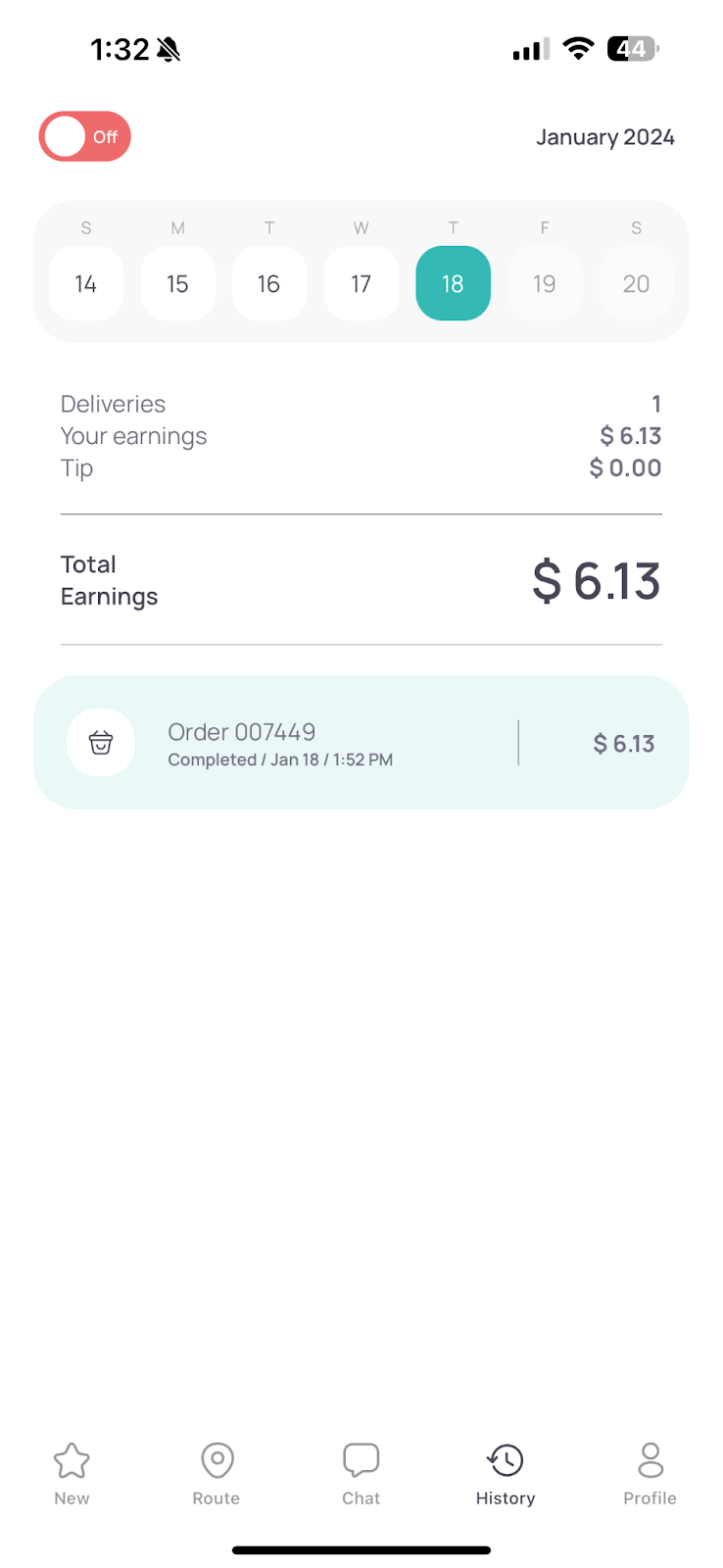
If you are unable to complete a delivery due to a varying reasons, such as issues finding the address, not able to contact the customer to deliver, they do not open their door or restaurant issues, please message Dispatch Support found in the image, and they can help supply further instructions and assistance.
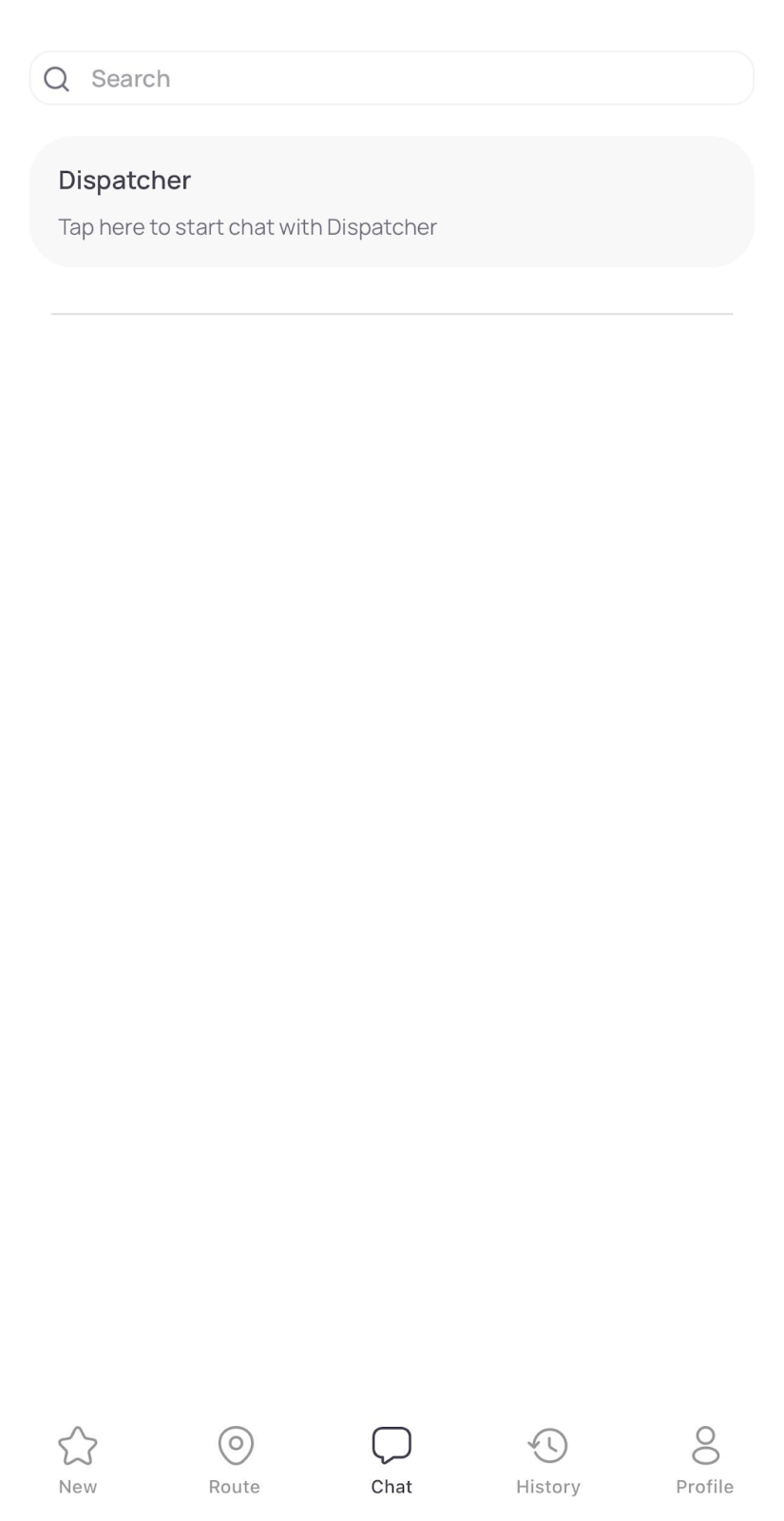
If you have received more than one order in the app, you may accept them one by one.
After you accept them, go to the My Route tab. The application will line up the stops according to the best route, so you don't need to check manually where to go first
Follow this route to get to the delivery locations and once you get the order delivered, mark it as complete.
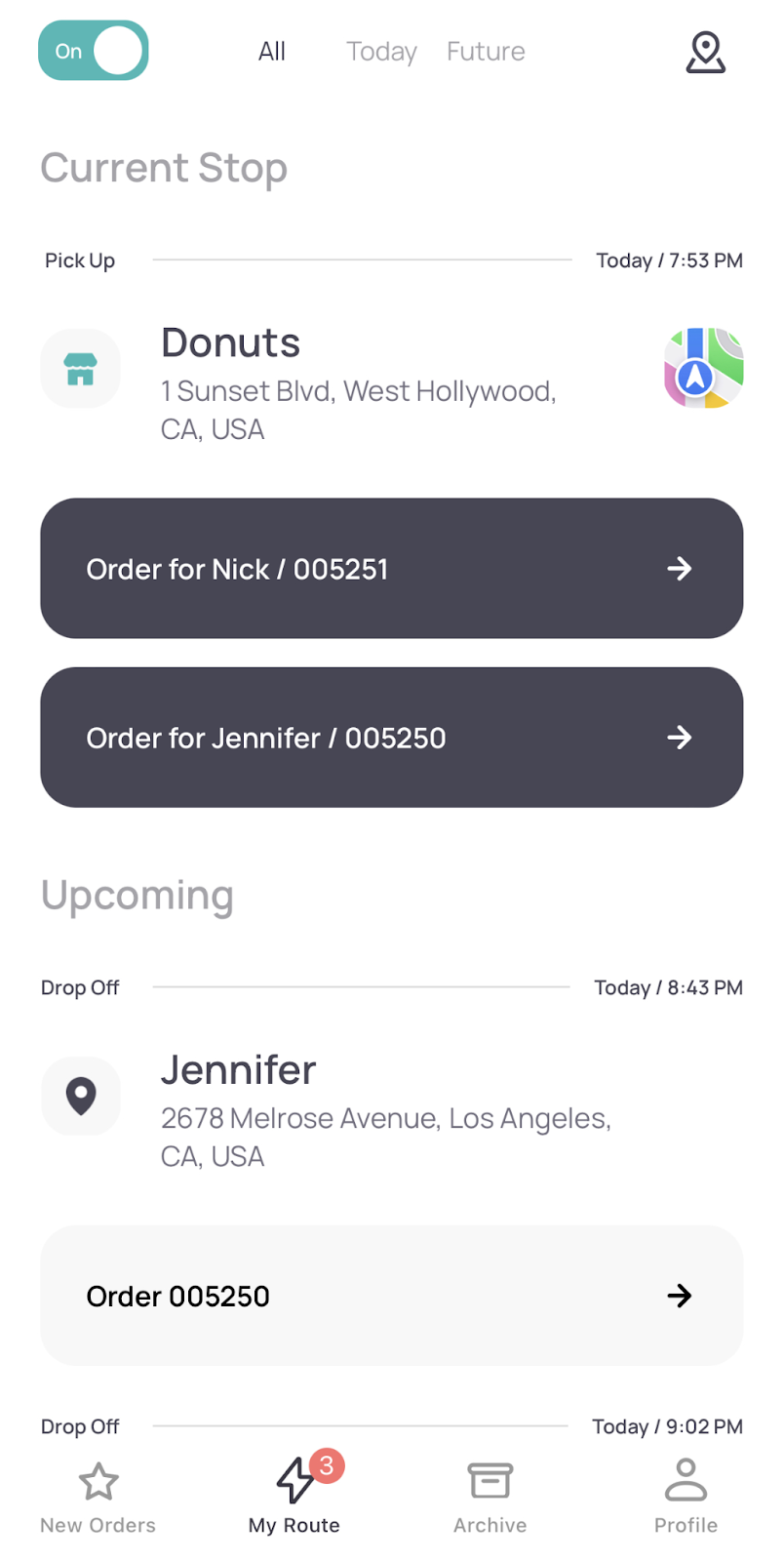
Once you accept/claim an order, it moves to the My Route tab.
This tab shows a detailed list of orders to be delivered along with their delivery order.
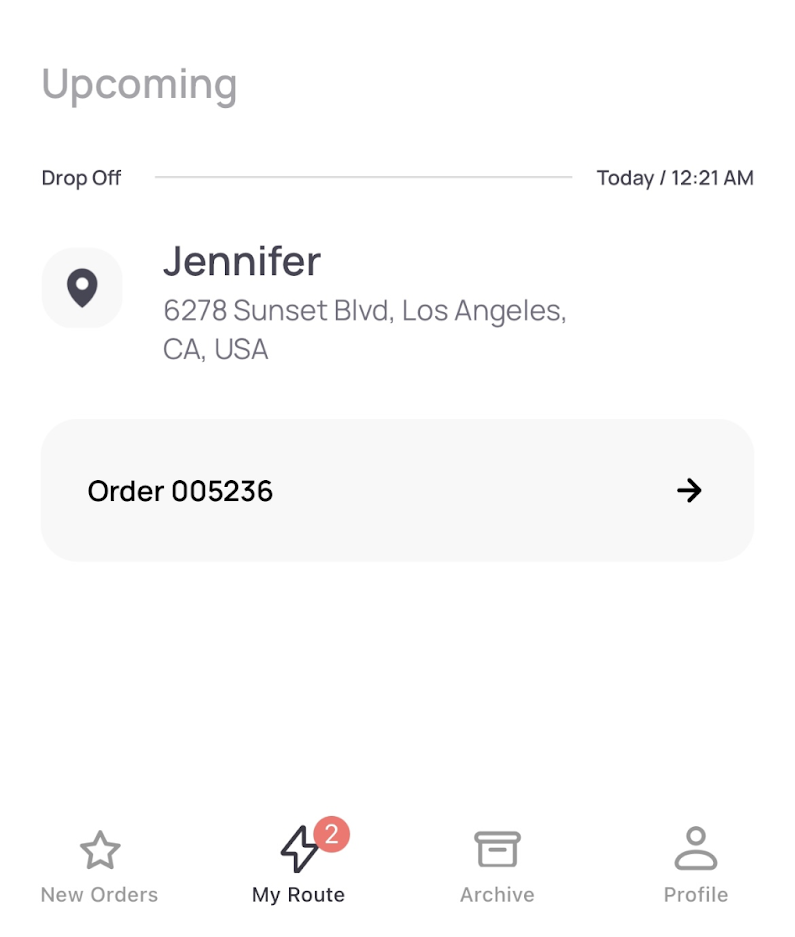
Tap the Map button to check your route.
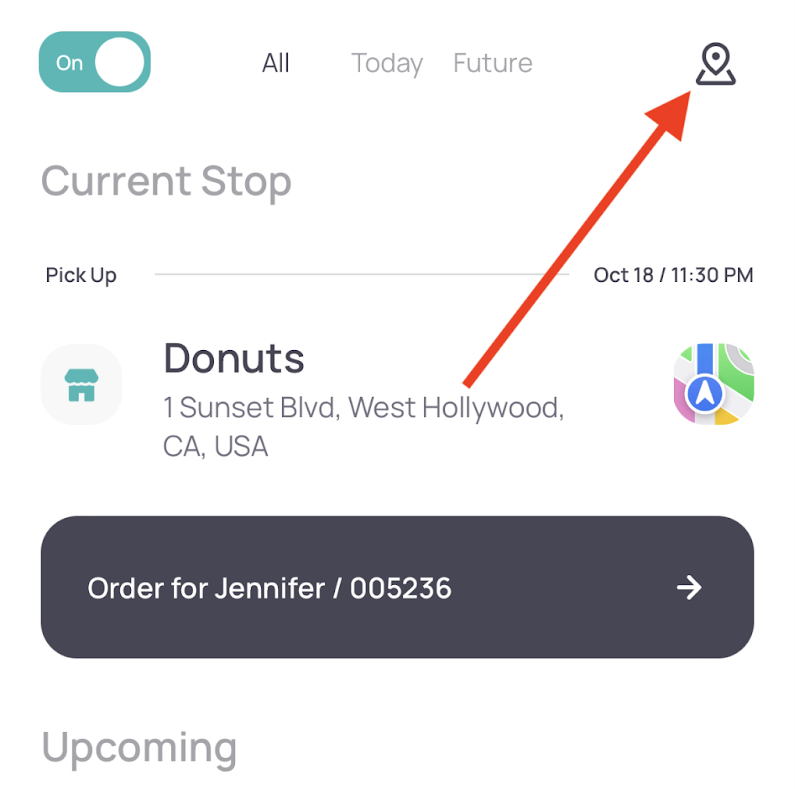
Tap on the icon here to build the route to the store. Your dispatcher will also get the notification that you've started to move to the pick-up location.
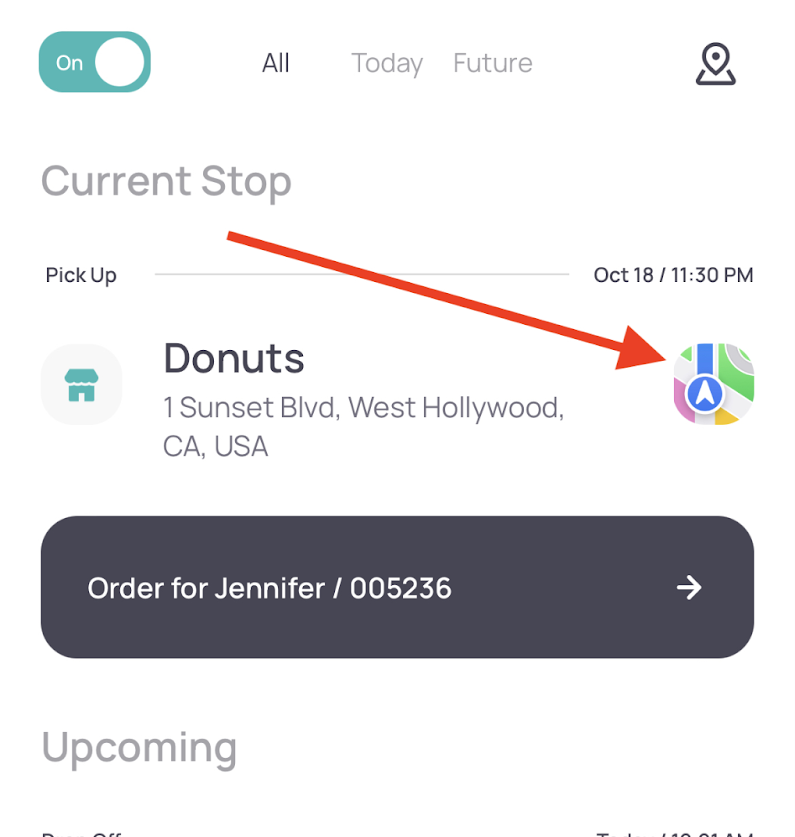
To get an individual order’s details, tap the order. You can see the order number, store, and customer information. To call/text the customer or the Pick-up location, tap the phone icon.
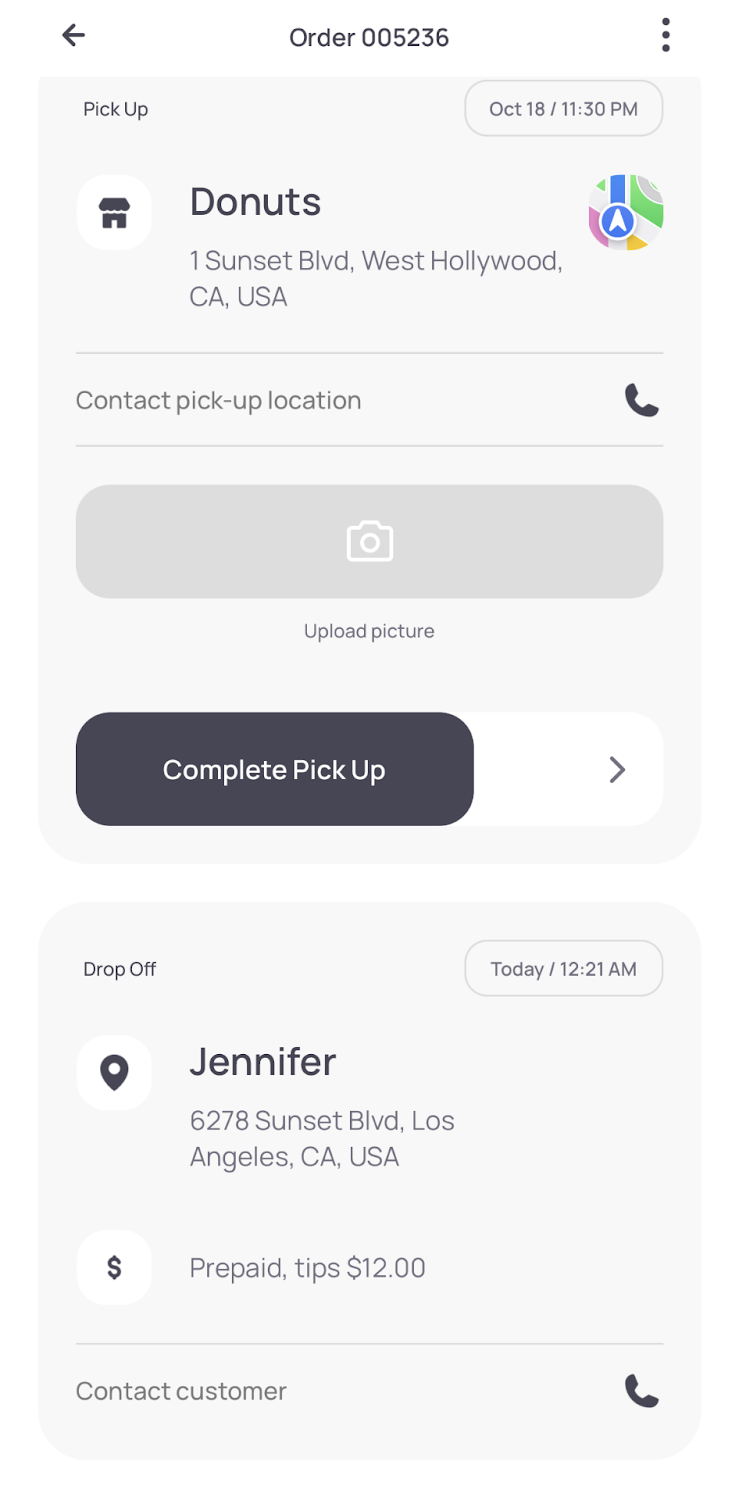
You can also see any notes the customer left for the order in the comments section:
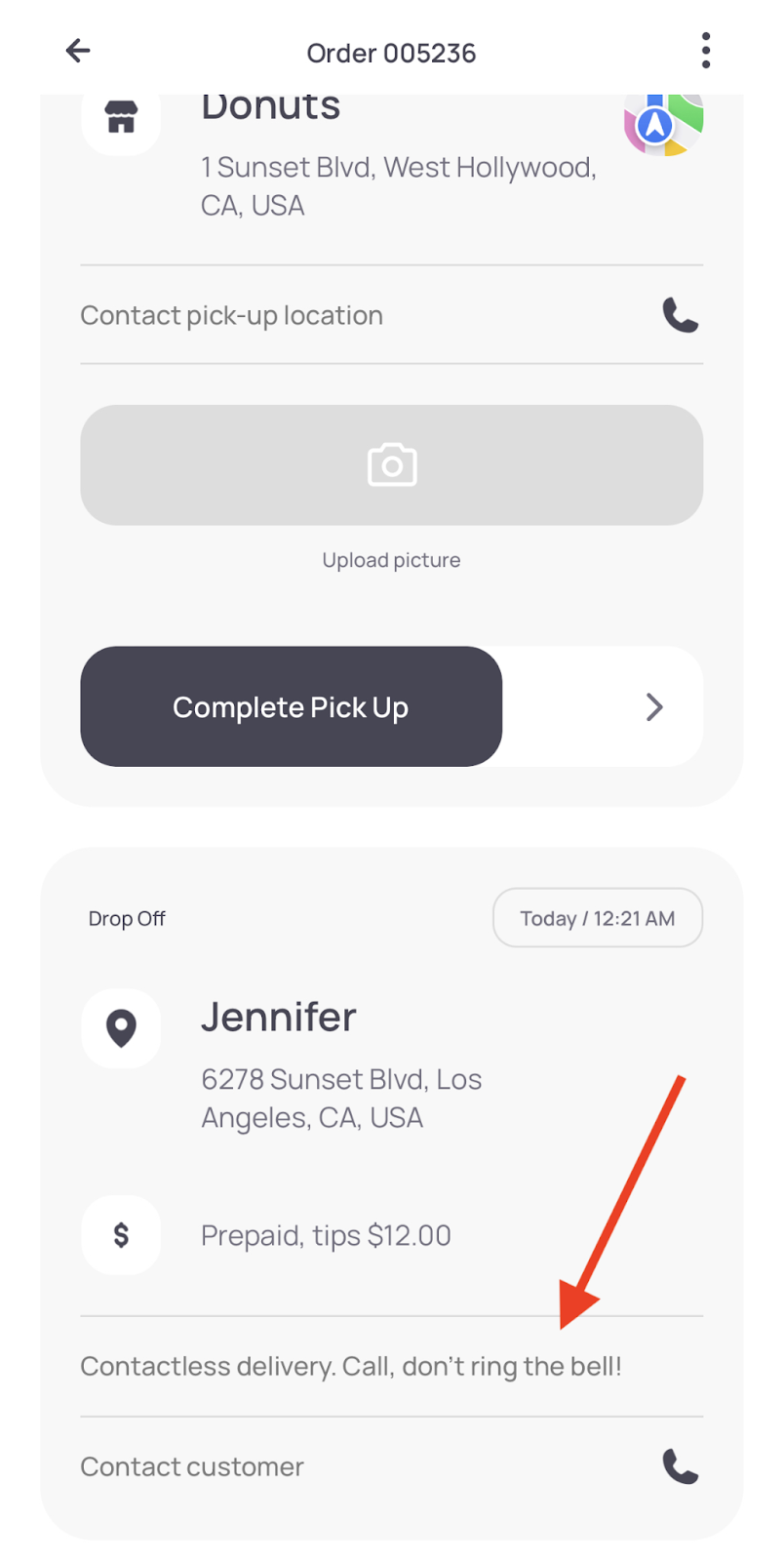
After you get to drop off, take a photo if the order is a “contactless delivery” meaning the customer has clearly specified for the order to be left outside a designated area.
Taking a photo can be helpful for the customer and good insurance for you if the customer claims to have never received the delivery.
Swipe Complete Dropoff to the right once you deliver the order.
The order moves to the History Tab, where you can still add notes and upload photos after completion.
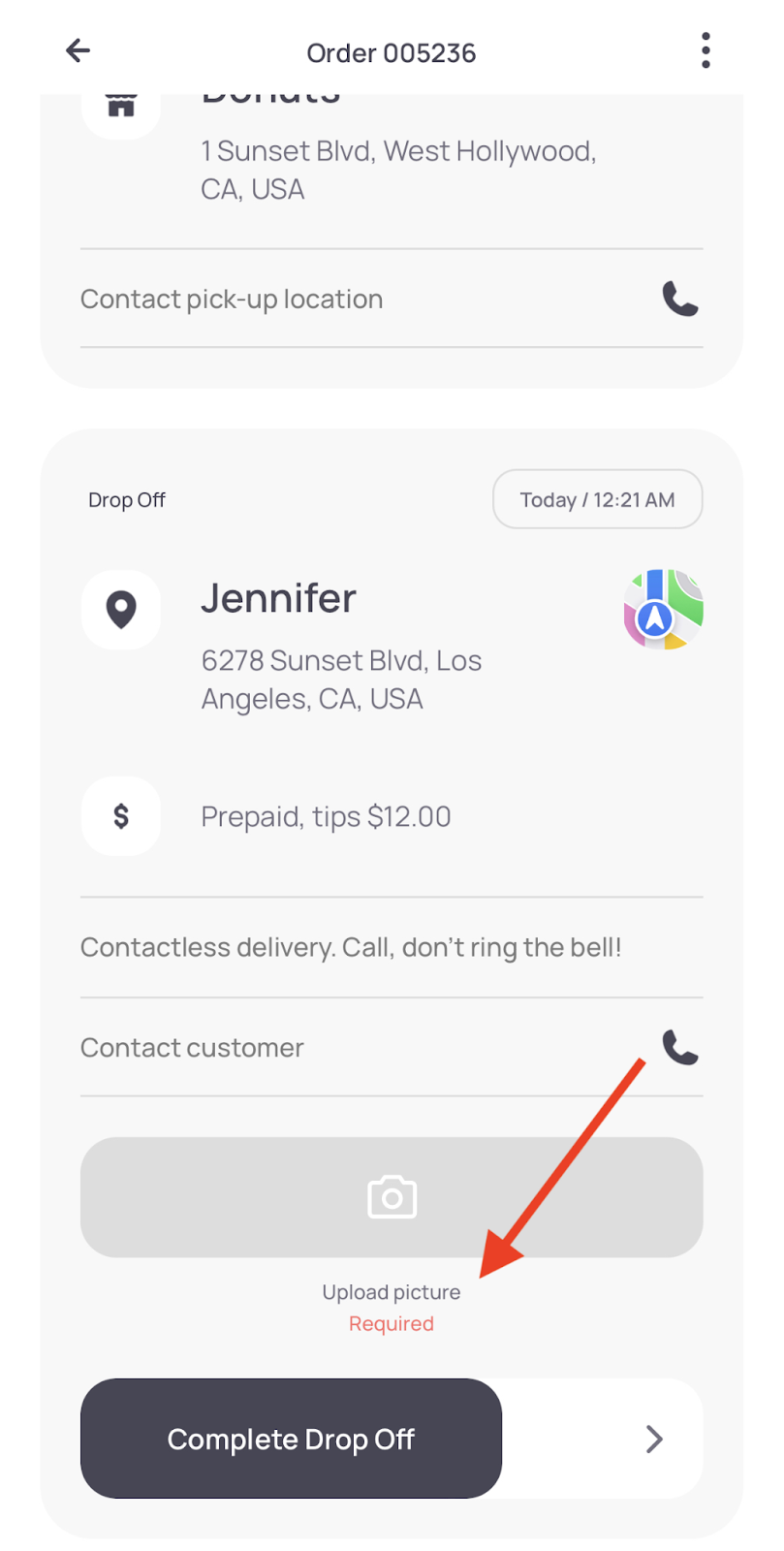
All new orders will be available in the New Orders tab. There will be two types of orders.
1. Orders assigned directly to you.
To accept the order, swipe Accept Order to the right.
To decline the order, tap the button to the left with the X. As we only have limited drivers online, we suggest you do not decline orders that are directly assigned to you unless you are able to provide a reason when asked.
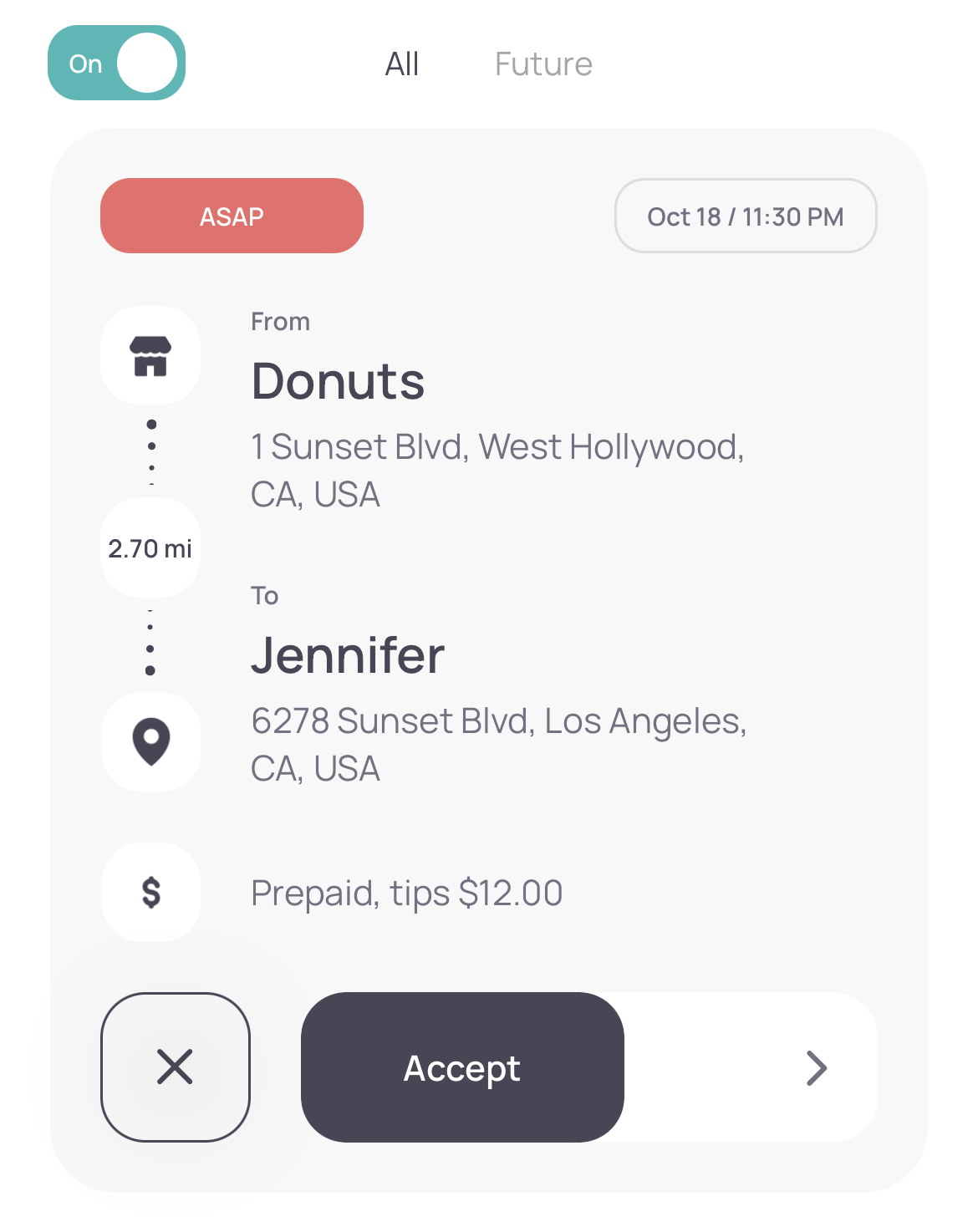
2. Orders available to you and other drivers.
To take the delivery, swipe Claim Order to the right.
If you do not wish to claim the delivery, you can choose not to swipe to claim.
Note: You may accept more than one order at a time, but be aware of pickup times and expected delivery.
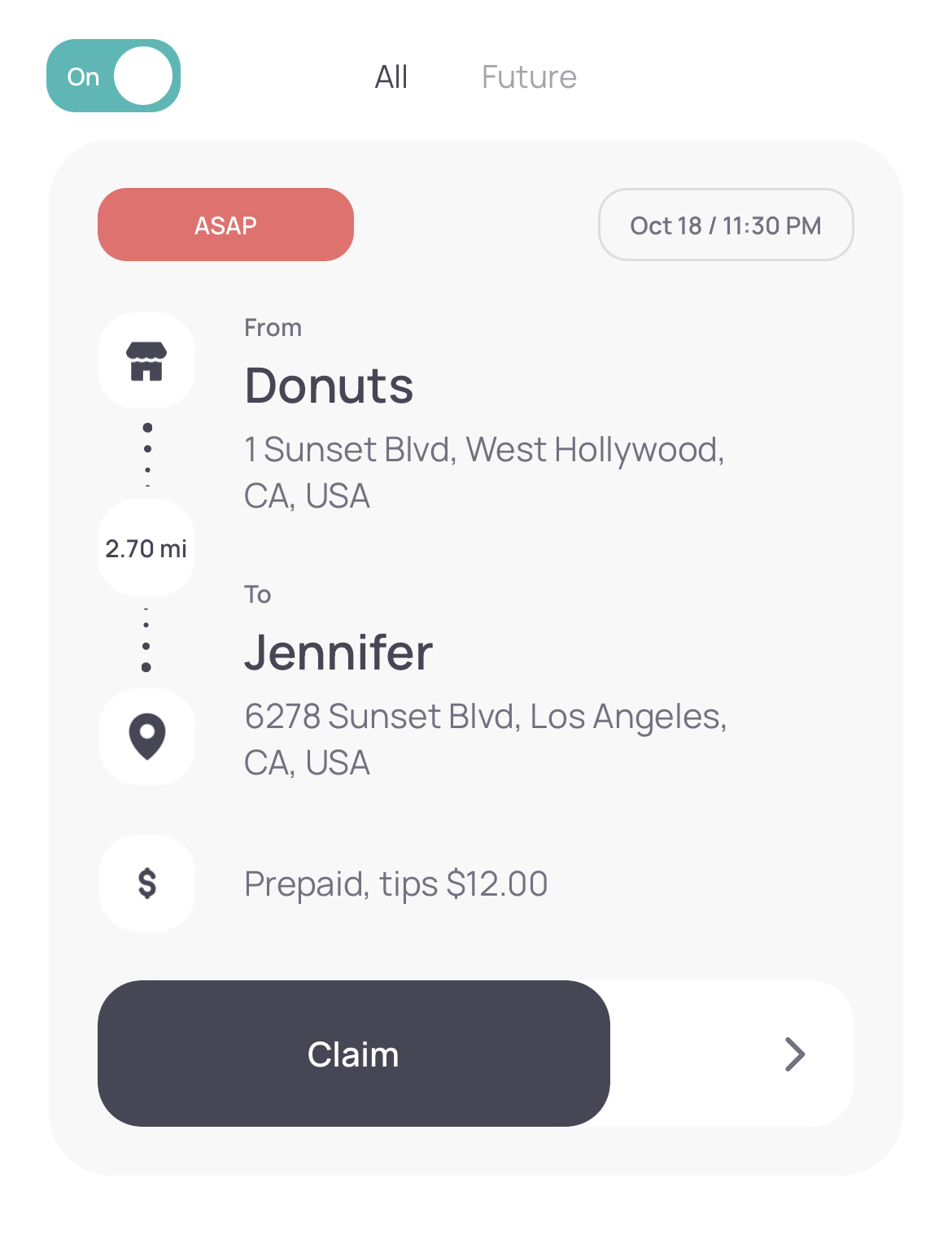
After logging in, turn on the visibility in the menu to start working with orders when you are scheduled. Toggle the Visible menu option to on:
Now you are ready to accept and deliver orders during your shift!
NOTE: the app is only tracking your location when you turn the visibility toggle on. You can always turn it off when you're not on the shift.
Before using the app, contact management or an administrator for your credentials.
Open the Driver App and enter your Company name, Username, and Password, then tap Login.
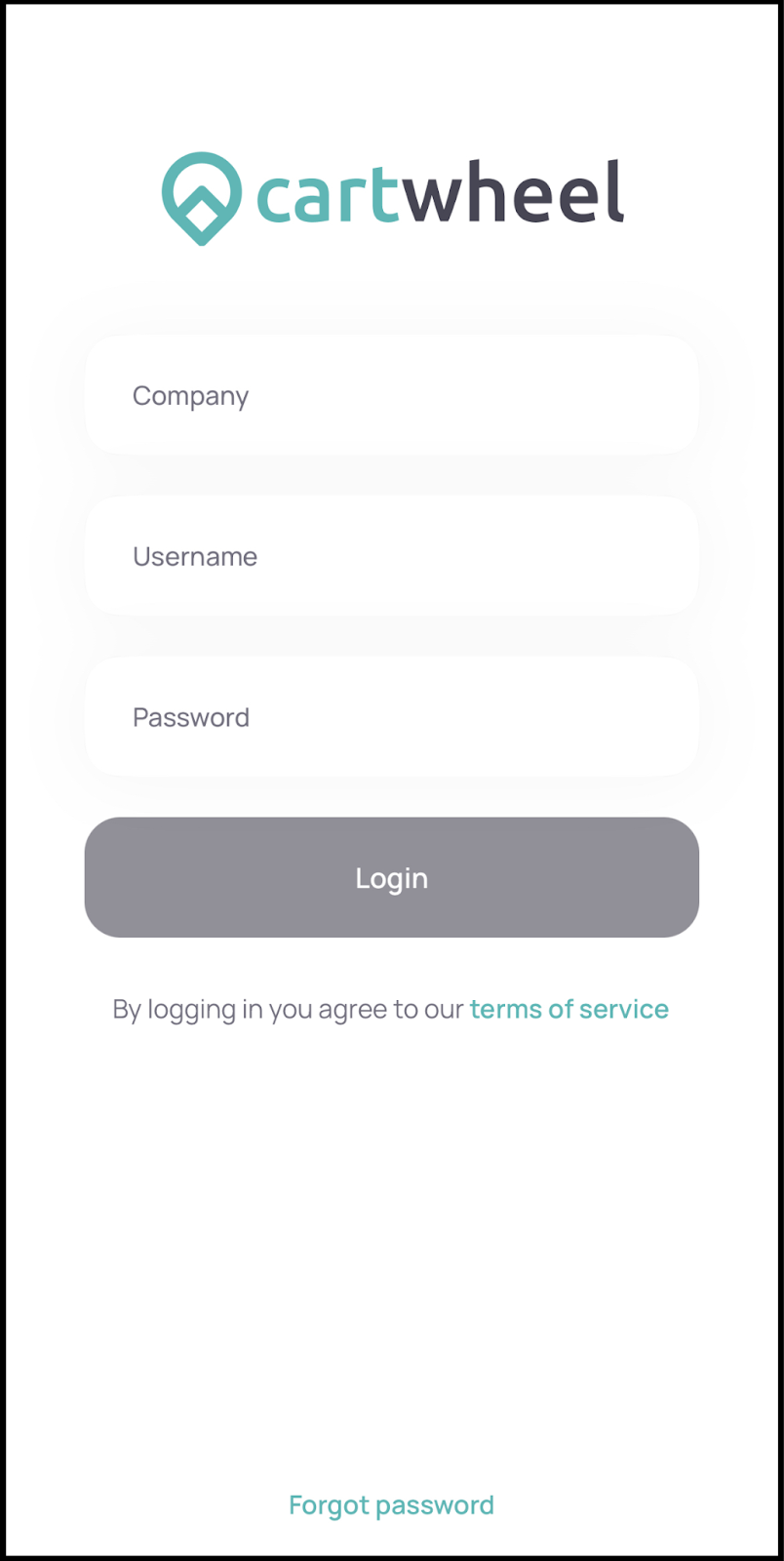
The app will prompt you to set the following permissions the first time you log in.
- Location services: Always on
- Background app refresh: on
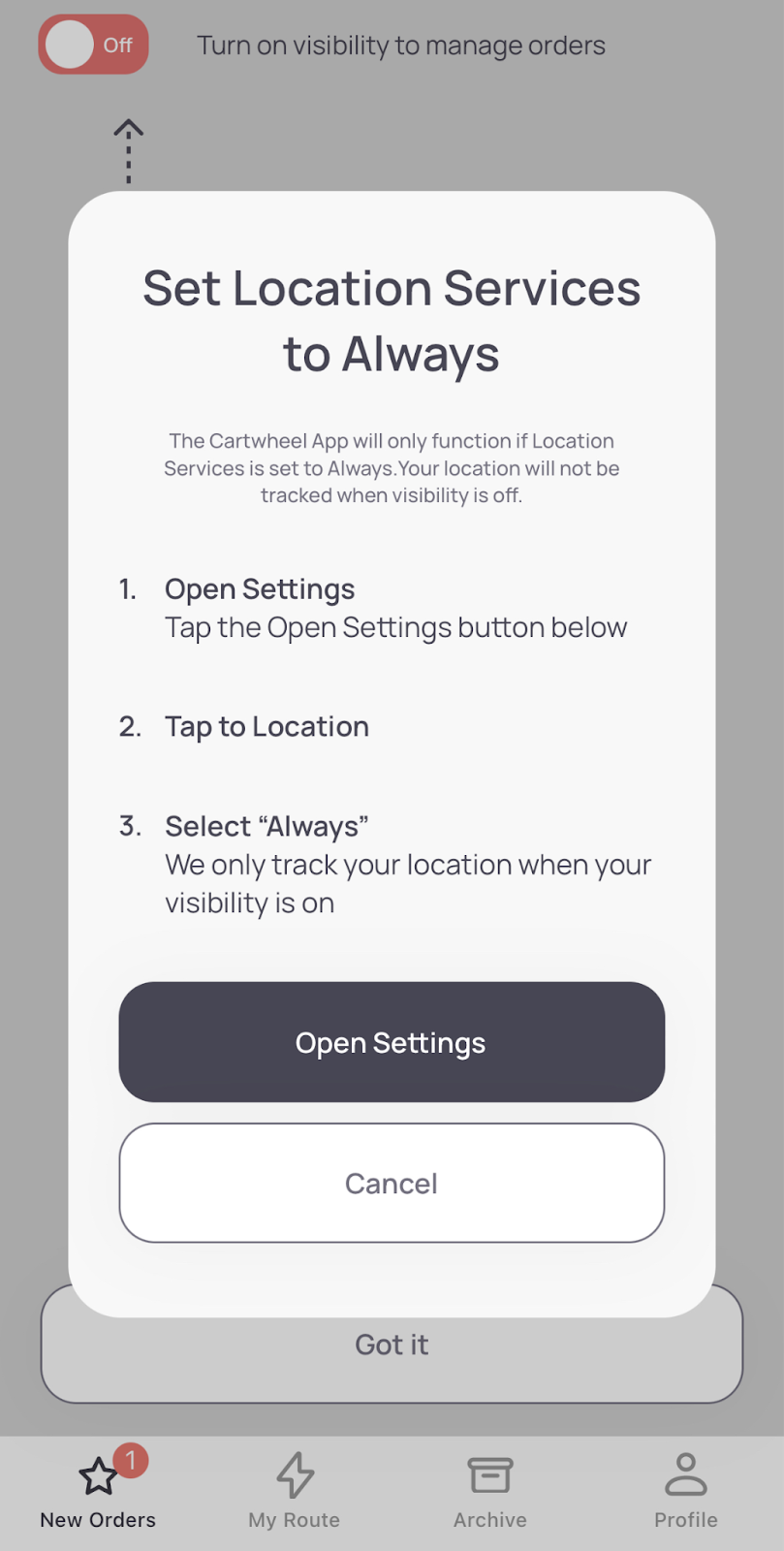
NOTE: the app is only tracking your location when you turn the visibility toggle on. You can always turn it off when you're not on the shift but turning on the location services as “Always on” is critically important for tracking your coordinates correctly during working hours.
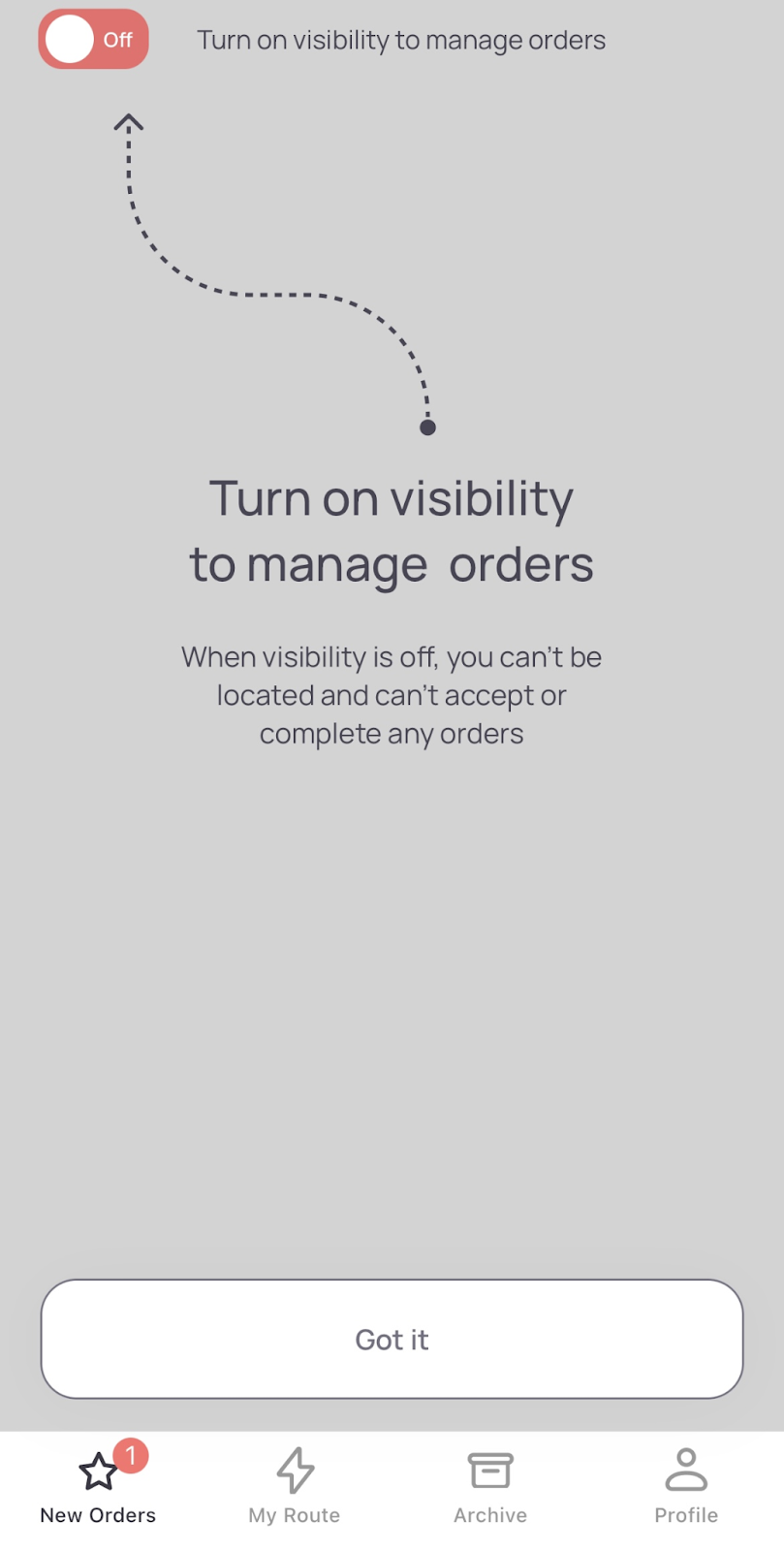
You will be sent the company information, username, and password via SMS (text message) once you have completed the intake form and registration process.
Once you have received this, you can sign in to your account after downloading the Cartwheel.
To download the IOS version, click the link or scan the barcode bellow: https://apple.co/3yvpdIh
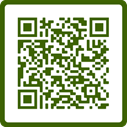
To download the Android version, click the link or scan the barcode bellow: https://bit.ly/3ui06oE
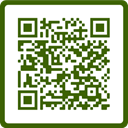
Please note that you need to take on the intake process and complete registration before you will be able to start deliveries. Downloading the app alone will not supply you with the necessary means to deliver with Chews Local!
To become a courier with Chews Local, you’ll need a reliable car, a smartphone with a data plan, and a thermal-grade delivery bag.
As an independent contractor, you’re responsible for complying with all applicable laws and regulations in your region, as well as following the requirements given.
We encourage all couriers to prioritize their safety while delivering with Chews Local. As an independent contractor, you exercise your discretion on whether you’d like to conduct deliveries in varying weather conditions. Please contact support found in the Driver App or the support number given when signing up if you feel there are unsafe driving conditions.
Becoming a courier with Chews Local, it gives you the opportunity to earn extra cash on your own scheduled time.
To sign up as a courier, you must be the age of majority in your province of residence, have a reliable vehicle, and complete the signup process.
Here’s a checklist of the documents required while signing up to deliver with Chews Local:
- Valid driver’s license (front and back photos or scans)
- Vehicle insurance and registration
- Completed background check
Direct deposit payments are made automatically every Friday for the previous week (Monday to Sunday).
To enter your direct deposit, you will receive an email the Tuesday after you have worked and delivered live orders. This email will come from Plooto which will contain a link that allows you to set up your direct deposit information. This will typically arrive late Tuesday afternoon, the week after your first shifts.
Couriers set their availability every week in the Scheduling App to fit their life. Update your availability for each week by midnight on Wednesdays to be eligible for the next week’s schedule. You will only be approved shifts within your set availability, so be sure to only choose times that you want to deliver.
Here’s how you set your availability:
From the When I Work Scheduling app, tap More in the bottom-right corner of the screen. Use the calendar to select the date.
To switch to the next month, tap the arrows or swipe from right to left.
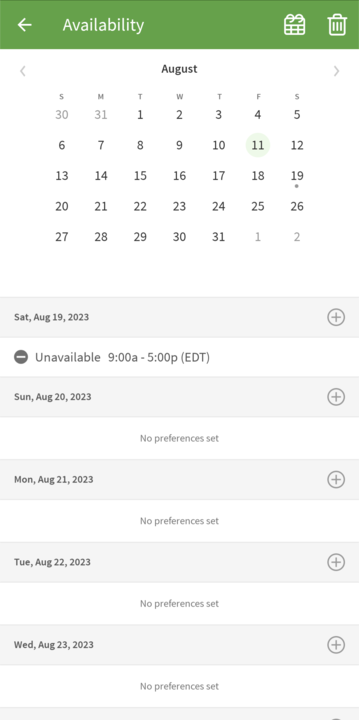
Tap I’m unavailable to work, or I prefer to work.
Set the hours for the preference.
If you want the preference to apply to the entire day, enable the All Day toggle.
If you want the preference to apply to a specific time period, tap Time and select a start and end time.
Configure how the preference will repeat.
If you don't want the preference to automatically repeat, leave the Repeats toggle turned off.
If you want the preference to repeat, enable the Repeats toggle.
Tap Every to select repeat frequency (Day, Week, or 2 Weeks). If you choose Week or 2 Weeks, tap the days of the week when the preference should apply.
Tap Ends On to set when the preference should stop repeating. Availability preferences can repeat for up to one year.
In the top right corner of the screen, tap Save.
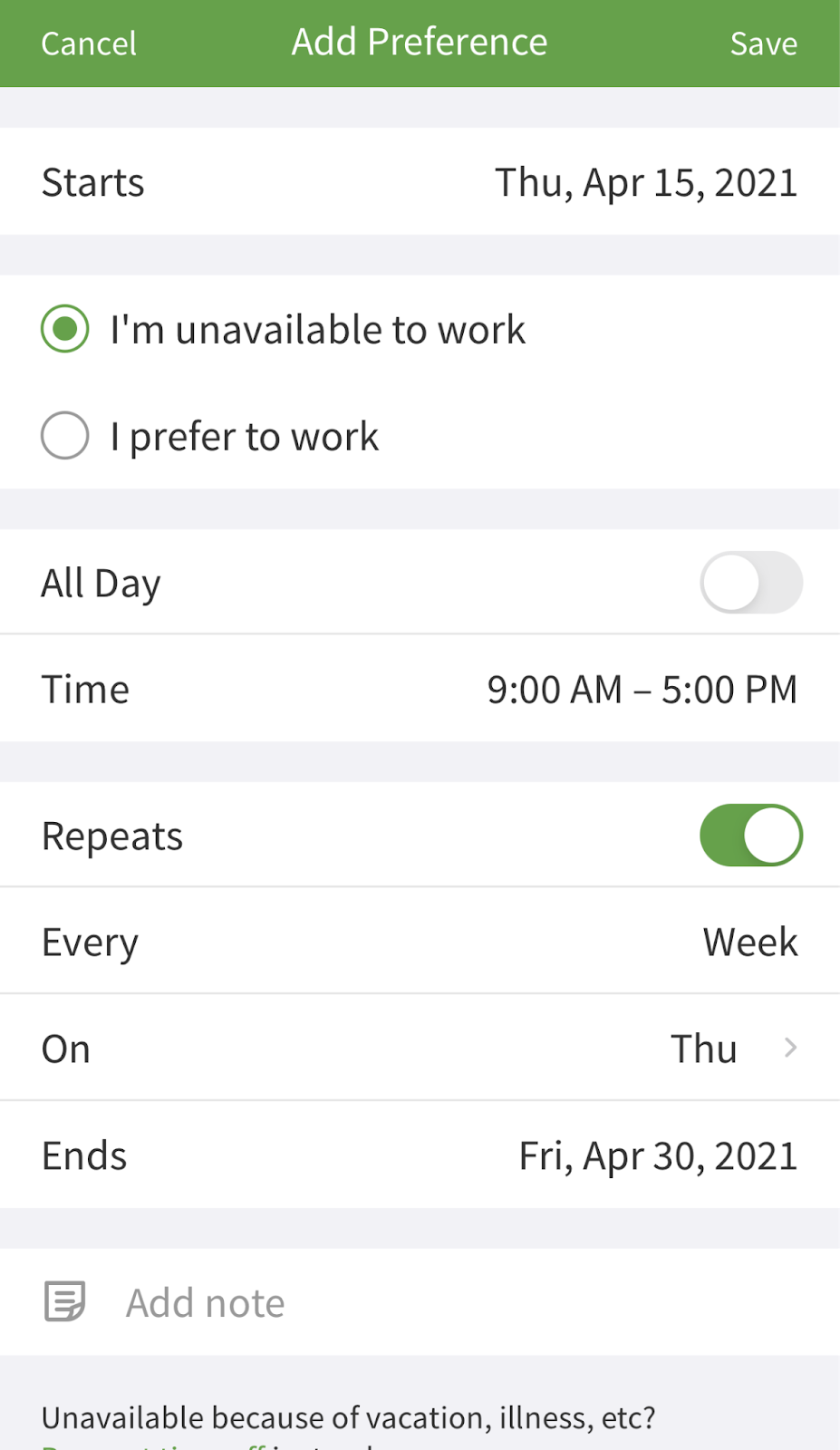
When you select a shift, it is not a guaranteed slot to be online and delivering orders. We at Chews Local always try to fairly distribute shifts depending on preferred selections, availability, dependability and hours, but to be fair we have to deny requested shifts from time to time.
When a shift is approved, you will be notified! Please be sure to turn your visibility on, on the Driver App, at the start of the approved shift.
You can drop any shift directly in the When I Work App, but we ask you to do this 24 hours before your scheduled shift to allow us to find coverage.
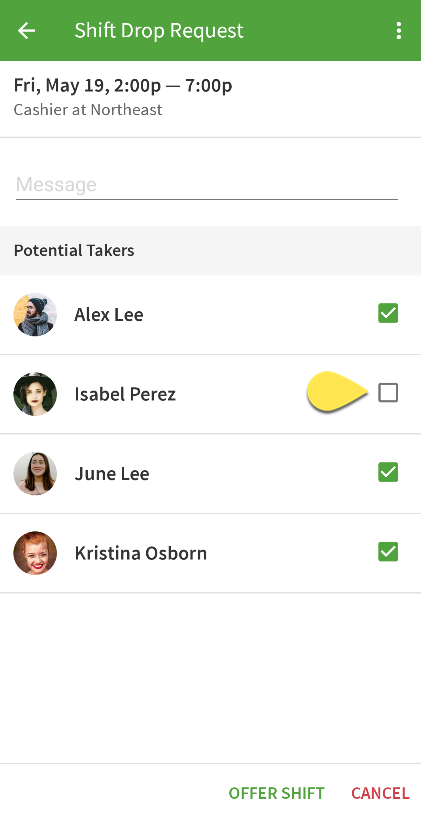
From the When I Work Scheduling app, tap My Shifts. In the My Shifts list, tap the shift that you would like to drop.
Tap Drop Shift, then select the coworkers that you’d like to offer your shift to.
To select a coworker, tap the checkbox.
To select all eligible coworkers, tap the three dots in the top right, then tap Select All.
To deselect all coworkers, tap the three dots in the top right corner, and select Deselect All.
Tap Offer Shift, then tap I Understand to send the request.
You have the freedom to select your own shifts and be the boss of your own hours. When selecting a shift, please note that we may not be able to approve all shifts or hours, as we need to be fair to all couriers.
From the When I work scheduling app, tap the Open Shifts Available card on the Dashboard.
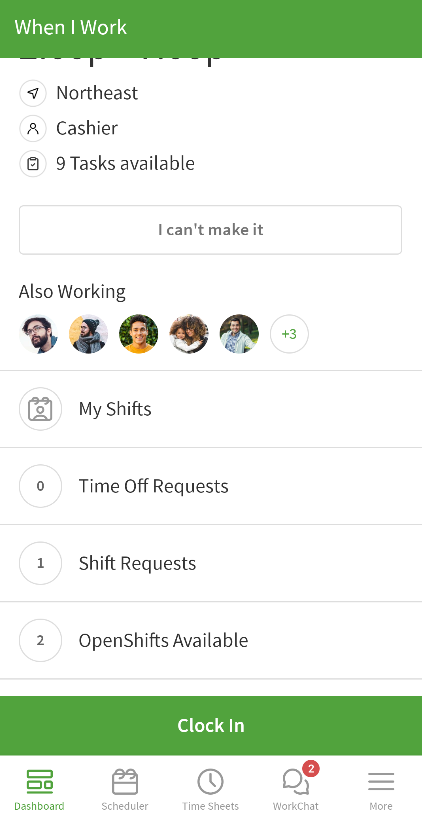
Review the available OpenShift's that you want to take.
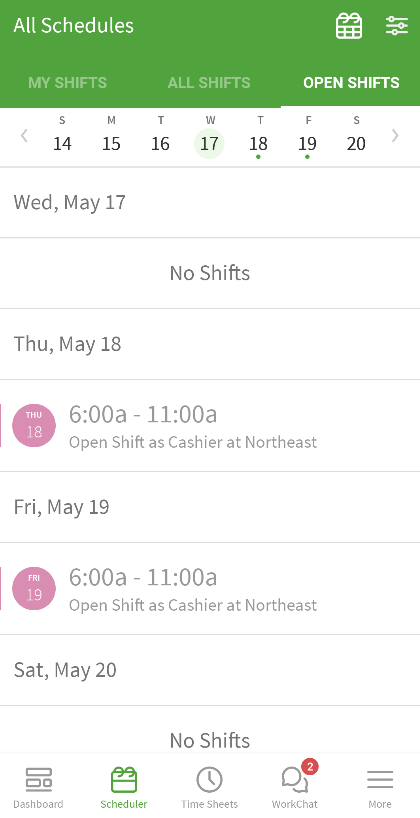
Tap Take Shifts to add the shift to your schedule.
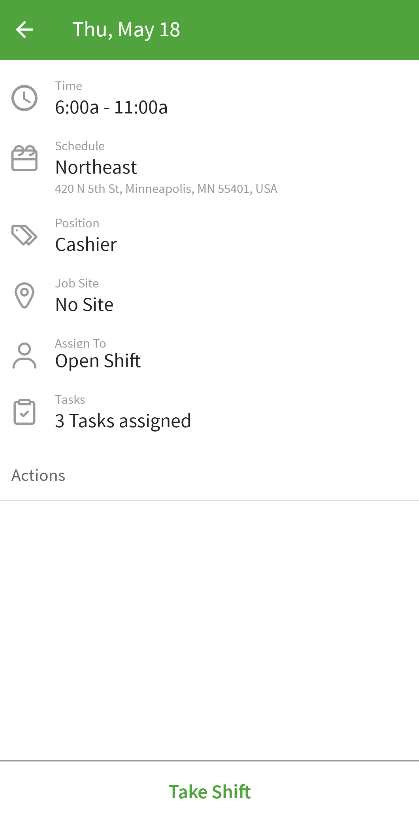
After completing a paid online delivery, you can see a full earnings breakdown for that order, including Transit Pay and tips. While on shift or offline, you’re able to see your total earnings and a history of all completed orders that day.
To see your earnings, enter the Driver App and select the history tab which is located at the bottom of the screen, second to the right. You are able to view previous day’s earnings as well by selecting the date at the top.
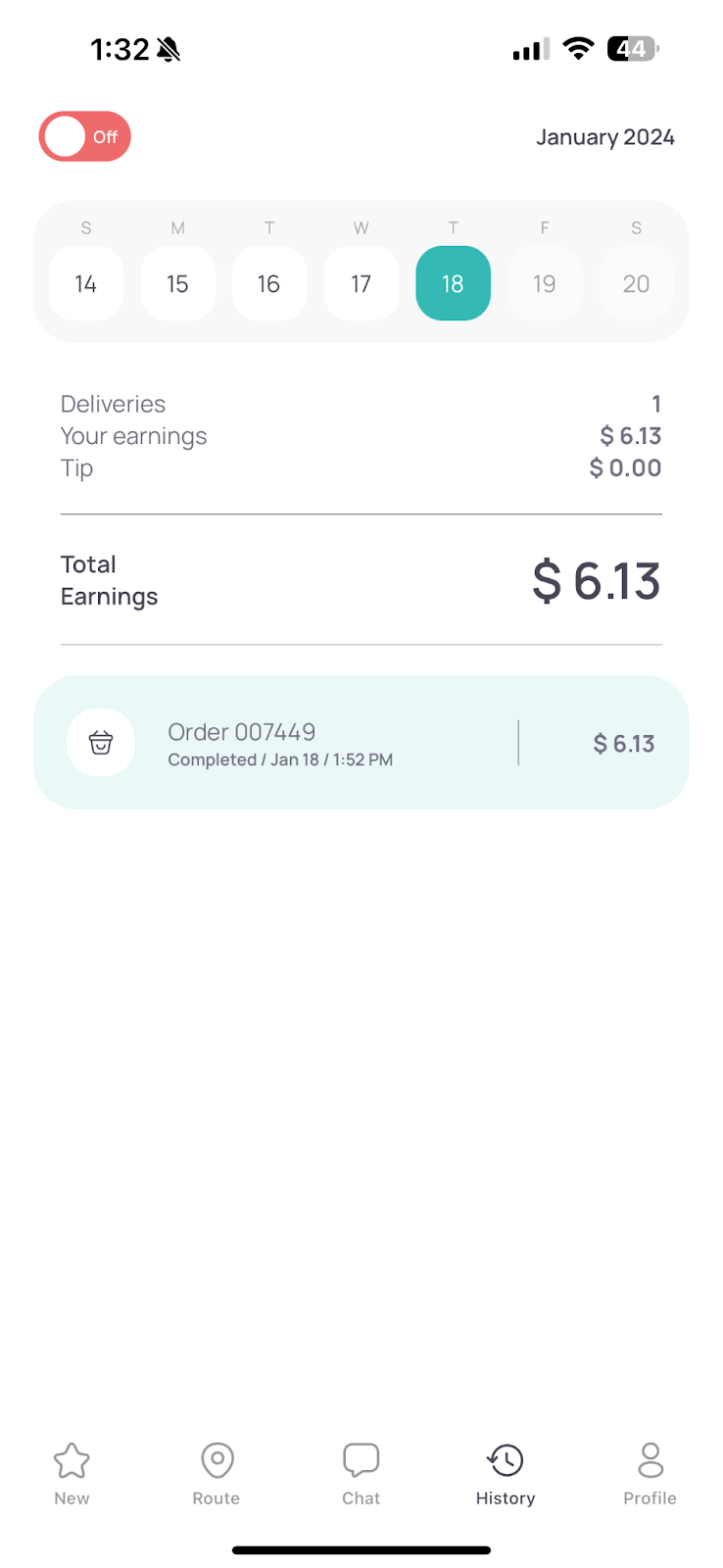
You’re paid 100% of the customer’s discretionary tip from each order you deliver, as well as any applicable subsidies or reimbursements. Transit Pay is determined by several factors, including the estimated driving distance, time to complete the delivery and the market. All earnings are shown on the order!
Transit Pay is never subsidized by customer tips, and we never pool tips for redistribution. Your tips are your tips.
Depending on your area, promotions, and incentives may be offered, giving you more opportunities to increase your earning potential with Chews Local.
We are always happy to help answer questions, explain a process, or offer our support when needed.
We can be reached at drive@chewslocal.ca with any concerns!
We at Chews Local always try to fairly distribute shifts depending on preferred selections, availability, dependability and hours.
If you are not receiving shifts, it could be for a number of reasons:
- We notice you sign on when not scheduled, you will receive multiple warnings before being revoked.
- You miss multiple scheduled shifts without informing management, you will receive multiple warnings before being revoked.
- Extreme delays in delivering orders, with no reason/poor reasons given when asked. We understand it can get busy, and a large order flow can happen, which is understandable and will not hold you accountable for this. You will receive multiple warnings before being revoked.
- Constant disregard for rules, following customer instructions and not being diligent in delivery details. You will receive multiple warnings before being revoked.
Please reach out to drive@chewslocal.ca with any questions or concerns surrounding not receiving shifts, and management will be in contact.
Throughout the week, we may determine certain days are busier than others and add coverage shifts to help with the order flow. We will add these shifts to When I Work and send a notification out to everyone. These shifts are based on the first person to select them, so if you are available, you can select the shift and be approved for it immediately!
When a driver drops a shift, we will release it back to the schedule and notify the locations drivers. If you are available and would like to work, you can pick up this shift and be approved for it immediately. These shifts are given to the first person to select them.
At the end of your shift, turn off your visibility by selecting the button in the top left corner to “off” in the Driver App. Please do this to allow management to better track and manage the current drivers online.
As a courier delivering with Chews Local, you’re the boss of your own schedule. Besides setting your own availability, you can also pick up open shifts that are released every Thursday which will contain the following week's shift cycle (Monday-Sunday) and you will be notified directly when this happens. You will have until Friday, 1PM EST, to select your preferred time slots. Selecting your preferred time slots is the best way to guarantee that you’ll receive all or any selected shifts.
After 1PM Friday, the day after the cycle of shifts is released, any remaining shifts will be given to those who select them first, meaning if you select that shift before another courier then you are guaranteed that slot.
Typical shifts run between 2–5 hours, but some may be longer depending on the need for coverage and location. Most of the time the available shifts each week will be the same time periods and slots unless we deem it necessary to add more.
This app is available to be downloaded through the iOS App Store or Google Play Store.
For iOS Download: https://apps.apple.com/us/app/when-i-work-staff-scheduling/id383126470
For Android Download: https://play.google.com/store/apps/details?id=com.thisclicks.wiw&hl=en